The Basic Oscillators have just the parameters that are common to virtually all Cells - Gain, Controller and Control Amount. They also have a Frequency parameter which can either be fixed or modulated by the input.
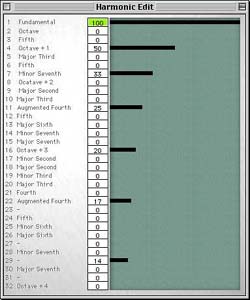 This cell produces a tone consisting of a user specified mix of 32 harmonics starting at the fundamental.
This cell produces a tone consisting of a user specified mix of 32 harmonics starting at the fundamental.
![]() The Harmonic Editor is opened from the Cell Edit Window by
clicking on the Editor
button.
The Harmonic Editor is opened from the Cell Edit Window by
clicking on the Editor
button.
The Harmonic Editor is used to specify the amplitude of each harmonic (harmonic additive synthesis).
You can enter values from the keyboard or use the pencil tool that appears when you move your mouse into the edit LCD.
When the Harmonic Editor is on screen, Open and Save Harmonic Table options are available on the File menu.
Aside from the Harmonic editor, the Cell Edit window has the same parameters as the other Oscillators.
If the frequency is > 0 it generates a random number between -1 and 1 at the frequency specified. This has many uses, for example, to produce sample and hold style effects as found on analog synths.
Sync switch on or off. If sync is on, frequency becomes a multiple of the bpm. This would be used, for example, to sync a "sample and hold" effect to the tempo of a song. 1=1/4 note. 2=1/8th note, 4=1/16th note, and so on.
When the cell is dragged to the Matrix, a standard File open dialog appears. Select an AIFF file to use.
Samples can be auditioned using the Play button in the dialog.
You can also drag an AIFF file straight from the Finder to the Matrix.

Using Samples is covered extensively in the example in the next chapter: "CellSynth by Example".
The Low Pass filter is similar to that found on analogue synths. It lets the low frequencies through and cuts the high. This will be most familiar as a "wah" effect.
![]() When switched to act as a Band Pass filter, it allows a specified band of frequency to be cut. A row of these cells could be set up to act as a graphic equaliser or a single cell used to cut or boost a specific frequency band.
When switched to act as a Band Pass filter, it allows a specified band of frequency to be cut. A row of these cells could be set up to act as a graphic equaliser or a single cell used to cut or boost a specific frequency band.
If you were to modulate this cell with a Sine Oscillator, for example, it would create a sweeping flange or phaser / chorus effect.
Can also be used to amplify, attenuate and invert the signal passing through it.
Switching on "negative to positive" makes all negative signals passing through into positive signals. One, not immediately apparent, use for this is to make all numbers generated by the random number generator into positive numbers.
If you applied modulation to this cell you could make it into an auto panner.
When used as a noise gate, it takes its key from the modulation.